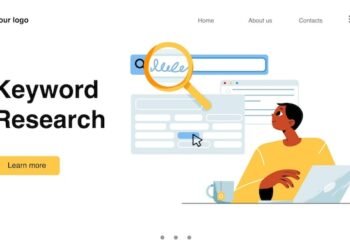How many times did you feel the difficulty of adding text to a PDF Document? We often do when there is a need to do minor changes in the text or number. In that case, you look for ways to learn how to add text to pdf document easily, and if you have been looking for something like that, you have come to the right place.
Today, I will tell you the easiest way to add text to any PDF document in this guide. This method is simple and unique and is tried by many people.
I also have used it for editing my own PDF documents, and it is very quick. So, without further delay, let’s learn.
Read More: A Comprehensive Guide On 5G Technology
Is It Possible To Add Text To A PDF Document?
PDF stands for Portable Document File, which is the creation of a computer software company. The name of the company is Adobe.
They are now standard documents and consistent all over the world.
Any PDF is easily accessible and common for writing, editing, modifying, creating, and printing any document.
Besides, a variety of tools are available for editing documents in PDF, but many operations do not support any addition of text to PDF.
Therefore, Many issues arise in editing a PDF, but solutions are also possible.

How Do I Add Text To A PDF Document?
To add text to a PDF File;
The first solution is to install programs that support PDF editing, such as Adobe Acrobat. Here you need to establish such an operating system that fulfills your need. Secondly, you may use any online service that benefits you with all the requirements.
If you want to know how to add text to a PDF, read below. It discusses a feature that allows you to add text to PDF directly.”
How To Add Text To a PDF Document By Using Microsoft Edge?
If you are on Windows Operating System and using Microsoft Edge Browser, there is no need to install any additional application.
You can open the PDF file in the browser and add the required text at your specified place in no time. To add text to a PDF file by using Microsoft Edge, please go through the following steps.
First, Right click on the PDF file and open it in Microsoft Edge.

Once it is opened, you can find a whole editing menu at the upper side of the browser.
From here, you can find an ADD Text feature that will help you to add text to a PDF document anywhere you want.

Now, you can click on this ADD Text feature and add the required text anywhere in the document.
It will be simpler and easier. Once done, you can save the document, and a newly edited file will be available on your computer.
How To Add Text To A PDF By Using Adobe Acrobat?
Adobe Acrobat is a software specially designed to read, edit, highlight, and change PDF documents. It’s a widely used utility that helps you in providing a neat and clean reading environment.
One can Download and Install Adobe Acrobat on Windows or MacOS from here. After installation, the following are the steps to add text to a PDF document.
First, Open your PDF Document in the Adobe Acrobat.

Once opened, you can find an Edit option at the Menu bar. It helps you change the font color, style and more of your PDF document.
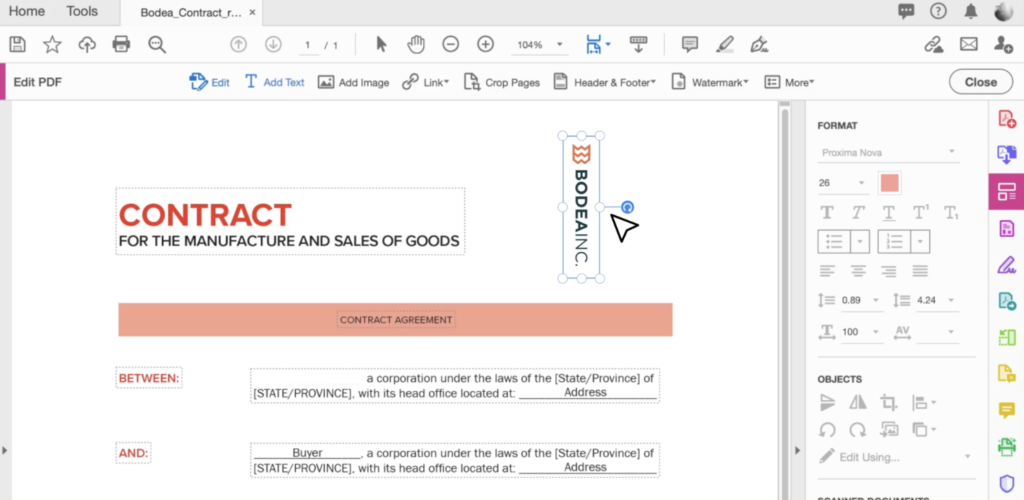
In addition, you can find the ADD Text feature in the same menu right next to Edit. By clicking on it, you can add the required text to that specific place of your PDF document.
After updating, Click on save and ta-da, your document has been edited.
Important instructions While Using Adobe Acrobat:
When using Adobe Acrobat Reader on one of the touchscreen devices, we can annotate PDFs with ink using either a stylus or our fingers.
To access the many options available for making comments, navigate to the Tools menu and click Comment.
By picking this option, which enables us to draw in a free-form manner, you will be able to circle and highlight objects, deed right, and complete the answers to the questions you have over here on the right.
You have the option of selecting the color; therefore, we can go with blue. Additionally, you have the choice of determining the thickness of the line;
therefore, we may make it thicker. Then, when we draw over here, you will notice that we have a thicker line and of a different color.
Additionally, you will see that it has been added to the side on the right.
Convert a Webpage To A PDF and Open it in the PDF Filler Editor:
Did you ever think of saving a webpage as a PDF and then making changes to it? It’s fairly possible because all you have to do is to learn saving a WebPage as a document or PDF.
Go to any webpage on Google and press Ctrl+S. It will help you save that webpage.
After that, you can open it anywhere like in Adobe or Microsoft edge or any PDF editor to make the needed changes.
How To Add Or Insert An Image Into The PDF?
In addition to adding text to a PDF, you may also insert a picture into it. All PDF editors provide you with such a facility and additionally capable editing options.
You can insert an image into the read-only document directly. When you work within a team, image insertion is necessary just for reference in the future.
The PDF tool most useful for such a feature is iLovePDF. Many PDF tools offer shortcuts as well, such as
- Ctrl + C to copy any material
- Ctrl + X to cut the selected content
- Ctrl + V for pasting
- Ctrl + D to duplicate
- Delete for removing items
What Tools Are Available To Change The Text to PDF?
Many tools are available for adding text to a PDF or editing a pdf. For example,
iLovePDF’s Edit PDF is a tool that allows users to add text or comments to a page of interest. By using different formatting options, you can customize the text.
This tool offers features like changing the text size and font color, italicizing or underlining the text, and aligning text to the left or right side.
Other tools are
- Sejda PDF Editor
- Canva
- PDF exchange editor
- Inkspace
- PDFescape online PDF editor
- Liber office draw
- Small PDF online PDF editor
- PDF Bob
- PDF BoB is a free online editor.
- PDF element
These are the best online tools that provide users service for adding text to a PDF file.
Can I Add More Text to a PDF?
Yes, you can add as much text as you want. Select the current text box for adding new text and choose text again from the toolbar.
Each time you add any text, the format remains the same due to less time consumption.
Last Words:
Conclusively, adding a text to a PDF document is not that difficult if you know the right methods and tools. In this guide, i’ve explained some easiest ways of doing this act. You can apply either of these to add the essential text into a PDF document. However, if you have any problems regarding adding text to a PDF document, you may send your queries to the Comment Box.
It’s been a pleasure since you were reading this. Keep visiting and thanks for reading!